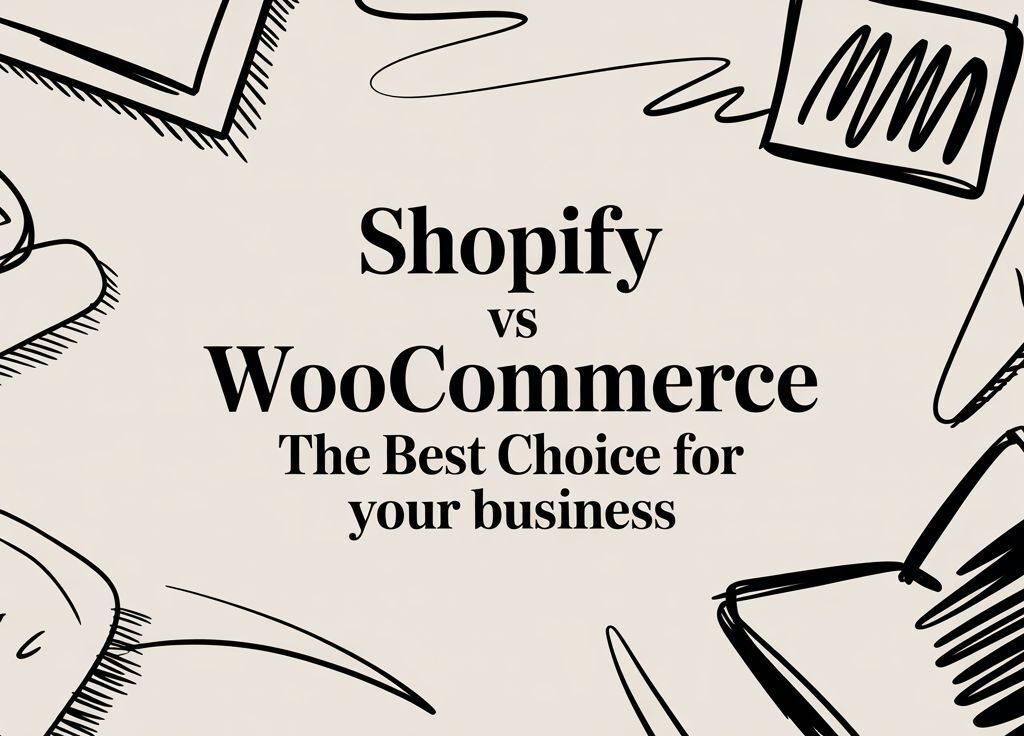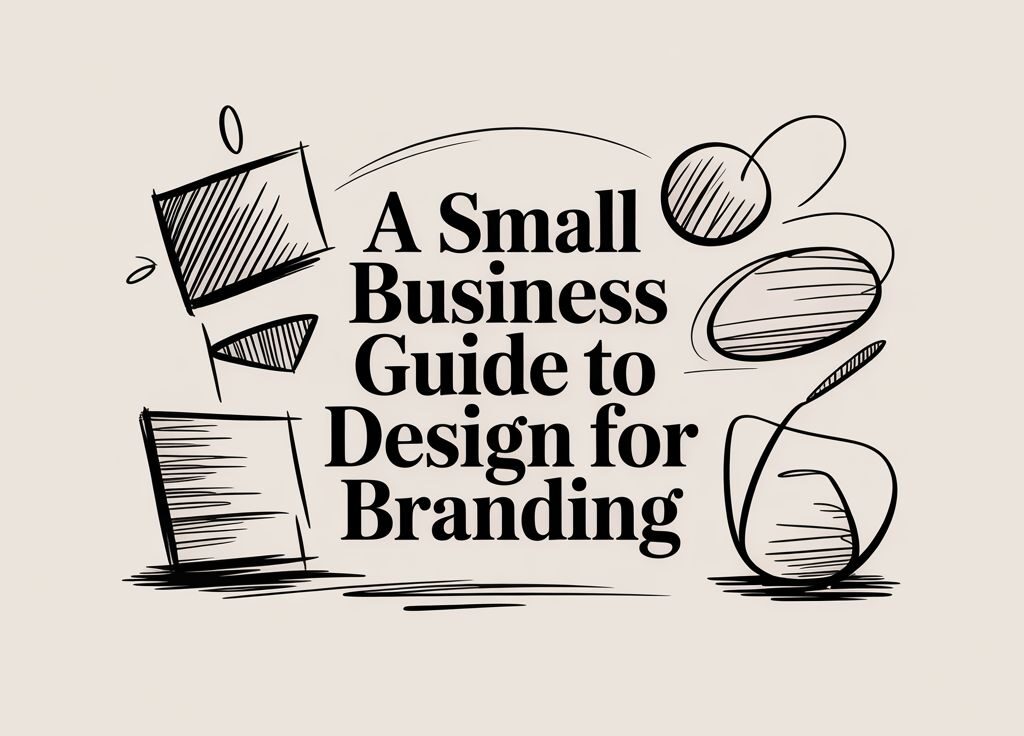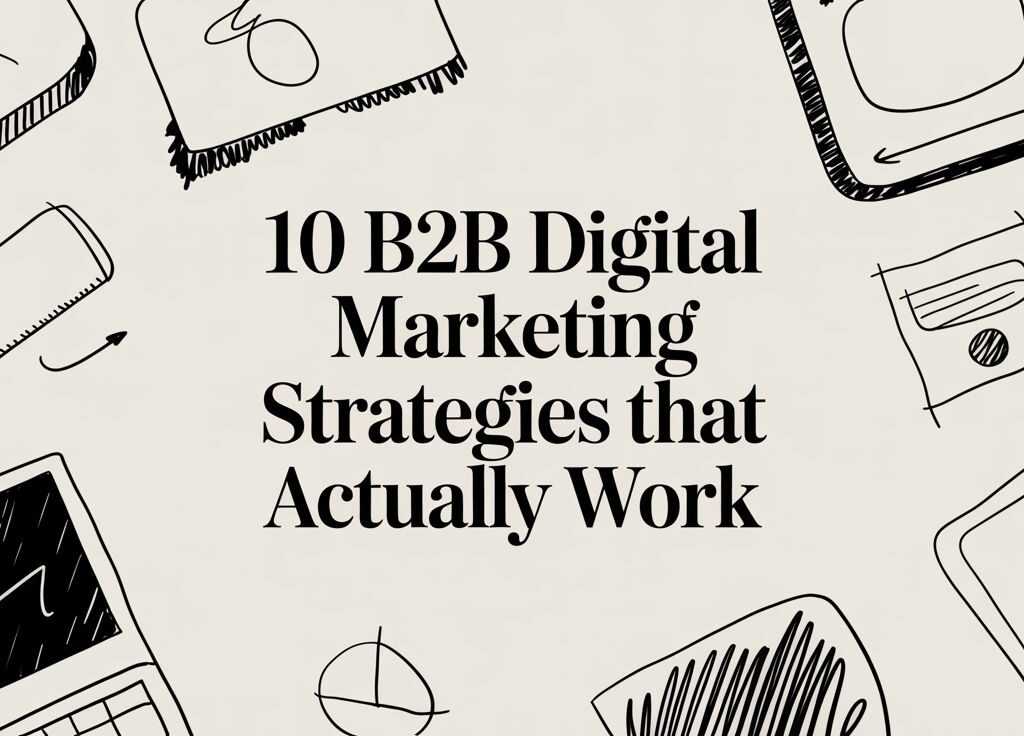How to Backup a WordPress Website (Without the Stress)
Backing up your WordPress website is actually pretty straightforward. You can use a dedicated plugin to automatically save a full copy of your site (we're talking both files and the database) to a safe spot like Google Drive. The other route is to manually download the files using FTP and export the database from phpMyAdmin. Either way, having a recent, complete backup is the best insurance policy you can get for your website.
Why a WordPress Backup Is Your Website's Best Friend
Let's be real for a minute. The feeling you get when you see your website has vanished—whether from a plugin update gone wrong, a server glitch, or something more sinister—is a total gut-punch. For any business owner here in the Okanagan, it's the stuff of nightmares. Your website is your digital storefront; when it’s down, you’re basically closed for business.
This is why a solid backup strategy is a foundational piece of your online presence and your safety net when things go sideways. And believe me, things do go sideways.
The Common Culprits of Website Chaos
It’s easy to think a website crash is something that happens to other people. The truth is, a lot of things can bring a site down, and most are surprisingly common. Knowing how to backup a WordPress website is your first and best line of defence.
Here’s what we see all the time:
-
Plugin or Theme Updates: You run a routine update, and suddenly it conflicts with other code. The result? The dreaded "white screen of death."
-
Human Error: It happens to the best of us. Accidentally deleting a critical file or an important page can cause a massive headache if you don't have a quick way to restore it.
-
Server Glitches: Your hosting company does its best, but servers are still just machines. They can fail, and sometimes those failures can take your website data with them.
-
Security Threats: Hackers and malware are an unfortunate reality. If your site gets compromised, a clean backup is often the fastest way to get back up and running.
A Real-Life Penticton Story
I’ll never forget a client in Penticton who called us in a complete panic. They had just run a standard update, and their entire site went down. Every single page, gone. What could have easily been a week of stressful, expensive rebuilding turned into a 20-minute fix.
How? Because we had a reliable, daily backup in place. We simply restored the site from the version saved just hours before, and they were back in business like nothing had ever happened.
That's the power of a good backup. It turns a potential catastrophe into a minor inconvenience. It’s the difference between a full-blown crisis and a quick coffee break.
Ultimately, this is about peace of mind. It's knowing that all your hard work is safe, no matter what digital curveballs are thrown your way. While setting up your own backups is a fantastic first step, having an expert team manage the whole process is even better. Our website maintenance and support services handle all of this for you, so you can stay focused on what you do best—running your business.
Choosing the Right WordPress Backup Plugin
Okay, so you're convinced. Backups are a non-negotiable part of running a website. But with so many options out there, where do you even begin? For most business owners, the simplest and most reliable route is a dedicated WordPress plugin.
Don't worry, you don't need a technical background for this. A good backup plugin handles all the heavy lifting, humming along quietly in the background so you can stay focused on your work. Think of it as your website's personal insurance policy.
A great tool makes backing up your WordPress site feel completely effortless. It should give you confidence, not another item on your ever-growing to-do list.
What to Look For in a Backup Plugin
Not all plugins are created equal. As you start looking around, there are a few features that are absolutely essential. These are the things that separate a decent plugin from a great one—the kind of tool that can truly save the day when you need it most.
Here’s your simple checklist:
-
Automated Scheduling: This is the big one. You need to be able to set your backups to run automatically, whether it's daily, weekly, or monthly. The whole point is to set it and forget it.
-
Off-Site Storage: Your backups need a safe home far away from your website's server. Look for plugins that can send your backups to services like Google Drive, Dropbox, or Amazon S3.
-
Simple, One-Click Restores: A backup is pretty useless if you can't easily restore it. The best plugins have a straightforward "restore" button that gets your site back online in minutes, not hours.
-
Complete Backups: Make sure the plugin backs up everything—your files (themes, plugins, images) and your database (posts, pages, user info). A partial backup can leave you in a real bind.
These features are the foundation of any solid backup system. They ensure your data is not just copied but also secure, accessible, and ready to go at a moment's notice. The right plugin is a key part of any solid WordPress development strategy.
A Quick Look at Popular Options
Alright, let's talk about some of the tools we see people using successfully all the time. There are a couple of trusted plugins that consistently stand out. They're popular for a reason—they work, and they’re generally pretty easy to figure out.
Comparing Popular WordPress Backup Plugins
Here’s a straightforward look at key features to help you choose the right backup plugin for your site's needs.
| Feature | UpdraftPlus | Jetpack Backup |
|---|---|---|
| Ease of Use | Very user-friendly with a clear interface. Great for beginners. | Simple setup, integrated with the Jetpack suite. |
| Storage Options | Extensive list including Google Drive, Dropbox, Amazon S3, and more. | Stores backups on its own secure, off-site servers. |
| Restore Process | Simple one-click restore for both files and database. | "Rewind" feature lets you restore to any specific point in time. |
| Scheduling | Highly flexible. Set custom schedules for files and database. | Automated daily backups, with real-time backups on higher plans. |
This isn't a complete list, but it gives you a good sense of what top-tier plugins offer. Most have free versions that are perfect for getting started, with premium options that unlock more advanced features like real-time backups or cloning tools if you need them.
Why Off-Site Storage Is So Important
Let me put it this way: keeping your only backup on the same server as your website is like hiding your spare house key under your doormat. Sure, it’s convenient, but if something happens to the house (or in this case, the server), both your site and your key are gone.
Off-site storage is your ultimate safety net. If your server gets hacked, crashes, or is hit by a meteor shower over West Kelowna… your backup remains safe and sound in a completely different location.
Having that separate, secure copy is what turns a potential disaster into a minor hiccup. It’s the peace of mind knowing that no single point of failure can wipe out all your hard work.
The growing need for robust backups isn't just a local trend. A 2025 study found that over 75% of small businesses had faced a website outage or data loss in the last three years, often from simple plugin failures or human error. This reality has pushed the adoption of daily automatic backups from just 35% in 2020 to nearly 68% by early 2025.
The Manual Method: Backing Up WordPress Without a Plugin
So, you're the type who likes to get their hands dirty. I get it. While plugins are fantastic for their "set it and forget it" convenience, there's a certain satisfaction that comes from manually backing up your own site. It might sound intimidating, but it’s more straightforward than you think.
This method gives you complete control. A full backup really comes down to two key parts: your website files and your database. Think of the files as the structure of your house—the walls, roof, and furniture. The database is the family living inside—all of your posts, pages, comments, and settings. You absolutely need both.
Backing Up Your Website Files with FTP
First up, let's grab your website files. This includes every theme, plugin, image, and PDF you’ve ever uploaded. The go-to tool for this job is an FTP client.
FTP stands for File Transfer Protocol. It's a program that lets your computer talk directly to your website's server, allowing you to drag and drop files just like you would on your desktop.
-
Get an FTP Client: If you don't have one, FileZilla is a fantastic, free, and reliable option that works on both Mac and Windows. Go ahead and get it installed.
-
Find Your FTP Credentials: You'll need these to connect to your server. They're usually in your hosting account's dashboard, often in a section called "FTP Accounts." You're looking for four pieces of info: the Host, Username, Password, and Port.
-
Connect to Your Server: Open your FTP client and enter those credentials. Once you're connected, you'll see your computer files on the left and your website's server files on the right.
-
Download Your Files: On the server side (the right panel), find your WordPress installation. It's almost always in a folder named
public_html. Open it up, select all the files and folders inside, right-click, and hit "Download."
This part can take a while, especially if you have a lot of pictures or videos. It’s a perfect time to grab a coffee from a local spot and let the transfer run. When it’s finished, you'll have a complete copy of your site's files on your computer.
Pro Tip: The most critical parts are the
wp-contentfolder (which holds your themes, plugins, and uploads) and thewp-config.phpfile (which contains your database connection details). If you're ever in a major rush, these are the ones to grab.
Backing Up Your WordPress Database with phpMyAdmin
With your files safely tucked away, it's time to save the brains of the operation: your database. This is where every post, page, and comment is stored.
For this, we'll use a tool called phpMyAdmin. It's the standard tool for managing databases, and nearly every hosting provider includes it in their control panel.
While the infographic shows the simple flow for a plugin, our manual process gives you that hands-on control.
Here’s how to export your database:
-
Log in to your hosting control panel and find the phpMyAdmin icon. It's typically under a "Databases" heading.
-
Once you're in phpMyAdmin, you'll see a list of your databases on the left. Click on the one your WordPress site uses. (If you aren't sure, the name is listed in your
wp-config.phpfile.) -
With your database selected, click the "Export" tab along the top menu.
-
You'll see two export methods: "Quick" and "Custom." For a complete backup, Quick is all you need.
-
Ensure the format is set to "SQL" and click the "Export" button. Your browser will download a single
.sqlfile containing all of your website's content.
And that's it! You've now got the two essential pieces of a complete website backup: a folder full of your files and a .sql database file. Store them together somewhere safe, preferably on an external drive or in a secure cloud storage service.
Going through this process manually gives you a real sense of ownership over your site. But if this sounds like a bit much, that's completely understandable. It’s exactly why many business owners in Vernon and Penticton partner with a team like ours. We manage all your backups, giving you total peace of mind without the technical deep dive. Feel free to get in touch with us to see how we can help.
Where to Store Your Backups for Maximum Safety
So, you've managed to create a full backup of your website. That's a huge step, but the job isn't quite done. Now for the critical question: where are you going to keep it?
Leaving your backup on the same server as your live website is risky. If that server gets hacked or has a hardware failure, you lose everything—your live site and your only backup are gone in the same instant.
This is why off-site storage is a necessity. It simply means keeping a copy of your backup in a physically separate, secure location. This one detail is what elevates a basic backup plan into a truly professional one.
Popular Off-Site Storage Options
You don't need a complex or expensive service for this. In fact, many of the cloud storage tools you might already be using are perfect for keeping your website backups safe.
Here are a few of the most reliable choices:
-
Google Drive: If you have a Google account, you already have access. It's user-friendly, and nearly every backup plugin can connect to it automatically.
-
Dropbox: Another household name that excels at file storage. Dropbox is known for its seamless syncing and is a solid pick.
-
Amazon S3: While a bit more technical, Amazon S3 is an incredibly powerful and cost-effective cloud storage solution, particularly for larger websites.
Using any of these options ensures your backup is completely insulated from any disaster that might strike your web server. It’s the ultimate safety net and a core component of our secure website hosting services.
The Simple 3-2-1 Backup Rule
Want to build a truly bulletproof backup system? There's a golden rule in data protection that's both simple and incredibly effective: the 3-2-1 rule. It sounds technical, but it’s just a straightforward framework for total data safety.
Here’s the breakdown:
-
Maintain 3 total copies of your data.
-
Store these copies on 2 different types of media.
-
Keep at least 1 of those copies in an off-site location.
When applied to your WordPress site, it looks something like this:
-
Copy 1: Your live website, running on its server.
-
Copy 2: A backup file saved locally on your computer or an external hard drive.
-
Copy 3: Another backup file stored in a cloud service like Google Drive or Dropbox.
This strategy covers all the bases. If your server crashes, you have the cloud copy. If your internet is down, you've got the local copy on your hard drive. It's a system built on redundancy, making sure you can always get back online, no matter what happens.
This simple framework is how you move from just hoping for the best to having a concrete, reliable plan. It’s what lets business owners in Vernon sleep well at night, knowing their online presence is secure.
The reality is that online threats are only becoming more common. Recent cybersecurity reports showed that 38% of WordPress breaches involved ransomware that locked owners out of their own sites. In those situations, 62% of affected users reported that their up-to-date backups were the most critical asset for recovery. You can read more about these recovery insights on Jetpack.com.
A solid, off-site backup system builds a resilient business. It turns a potential catastrophe into a manageable problem you can fix quickly.
Creating Your Simple WordPress Backup Schedule
Okay, you've done the hard part. You understand why backups are critical, you’ve picked your method, and you have a secure place to keep them. Now, it's time for the final piece of the puzzle: turning all that knowledge into a simple, reliable plan.
A good intention is one thing; a schedule is what actually gets it done. This is where you build a system that works for you, humming along in the background and protecting your hard work.
Think of it like this: you wouldn't just hope your downtown Kelowna storefront is locked up tight at night. You’d have a routine to make sure it is. Your website backup schedule is the exact same thing for your digital presence.
How Often Should You Back Up Your Website?
This is the number one question people ask, and the answer is refreshingly simple: it depends on how often your website changes.
A bustling e-commerce shop in West Kelowna shipping out orders daily needs a much different frequency than an artist's portfolio site in Vernon that gets updated once a month.
To figure out your perfect frequency, just ask yourself one question: How much work am I willing to lose?
-
Daily Backups: This is essential for active sites. We're talking e-commerce stores, busy blogs, or any site where transactions or new content happens every day. Losing a full day's worth of orders would be a major headache.
-
Weekly Backups: This is the sweet spot for most small business websites. If you're adding a blog post or updating a few pages once a week, this is probably for you.
-
Monthly Backups: Honestly, this is only suitable for truly static websites—sites that rarely, if ever, change. Think of a simple "brochure" site that just lists contact info and hasn't seen new content in ages.
Remember, a more frequent schedule gives you more recent restore points. With WordPress now powering a massive 43.6% of all websites, the dynamic nature of these sites is a key factor. It's not uncommon for active blogs or online stores to see 5 to 20 content updates per day. A common best practice is pairing daily database backups with weekly full-file backups.
The Step Everyone Skips: Testing Your Backups
This part is so important, and it’s the one thing I see almost everyone overlook. An untested backup is really just a hope, not a plan. You need to be 100% certain that your backup files actually work.
Imagine the panic of your site going down, only to discover the backup file you were counting on is corrupted or incomplete. It’s a nightmare scenario that is completely avoidable.
You don't need to do this every time, but running a test restore every few months—or after any major site change—is a smart move that separates the pros from the amateurs.
An untested backup is just a file taking up space. A tested backup is a parachute you know will open. It's the confidence that turns your backup strategy from a theory into a reliable tool.
Your Simple Backup Verification Checklist
Testing doesn't have to be complicated. You don't even need to restore it to your live site (and you probably shouldn't!). Many hosting providers offer "staging" environments, which are private copies of your site that are perfect for this kind of test.
If you don't have a staging site, you can set up a local development environment right on your computer. It sounds technical, but tools like Local by Flywheel make it surprisingly easy.
Here's what to look for when you test:
-
Check the File Size: Does the backup file size seem reasonable? If your site is 2GB and the backup file is only 5MB, something is definitely wrong.
-
Verify Both Parts: Open up the compressed file and confirm that your backup contains both the files (especially your
wp-contentfolder) and the database (.sqlfile). -
Run a Test Restore: Use your staging site or local environment to perform a full restore.
-
Spot-Check the Restored Site: Once it's restored, click around. Do the pages load correctly? Are your images there? Is the navigation working? Check both the front-end and the back-end admin area.
This final step is what turns you from someone who knows about backups to someone with a system you can actually trust. Of course, managing schedules and testing takes time. If it feels like just one more thing on your plate, remember that a partner can handle this whole process for you. Feel free to reach out to our team to learn how we can give you that peace of mind.
Common WordPress Backup Questions
When you're first getting into the weeds of WordPress maintenance, a few questions always seem to pop up. Let's tackle some of the most common ones we hear from business owners.
How Often Should I Back Up My WordPress Site?
The honest answer? It really depends on how dynamic your website is.
If you’re running a bustling e-commerce shop in Kelowna, with new orders and customer accounts appearing every hour, you should be looking at daily backups, at a minimum.
But for a typical business site—maybe you publish a new blog post each week—a weekly backup schedule is a solid, reliable choice. The best way to figure out your own perfect schedule is to ask one simple question: "How much work am I willing to lose and redo?" Your answer, whether it's an hour or a week, is your backup frequency.
What Is the Difference Between Files and a Database?
This one trips a lot of people up, but it's pretty simple when you think of your website like a house.
-
Your files are the house itself—the foundation and walls. This includes your WordPress software, your theme (the design), and your plugins (the appliances).
-
Your database is everything you put inside the house. This is all your content: blog posts, page text, product information, and user comments.
You need both for a complete backup. A restore needs both the structure and the stuff inside to bring your website back to its exact state.
Can My Web Host Handle My Backups?
Most web hosts offer some form of backup service, and it's certainly better than having nothing at all. Think of it as a good first line of defence.
However, I never recommend relying only on your host's backups. They can be a bit of a black box—sometimes they're incomplete, only kept for a short time, or tricky to access when you’re in a panic.
Having your own, separate, off-site backup puts you in the driver's seat. It's your personal safety net, giving you the power to restore your site on your own terms, whenever you need to.
Ultimately, a reliable backup strategy is one of the most critical things you can do for your business. It transforms a potential disaster into a minor inconvenience.
If juggling backups, schedules, and restore tests sounds like another job you just don't have time for, we get it. At Navigator Multimedia, we manage this entire process for our clients, giving them complete peace of mind. If you’d rather focus on running your business, get in touch with our team and we can take care of the technical details for you.