How To [finally] Move A Property Out Of An Account in Google Analytics
Google Analytics has been around for more than 10 years now, allowing anyone with a website or app to learn more about their customers and improve digital experiences. The account structure has a hierarchy of Account, Property, and View. This blog post will go over each level in the hierarchy, and how to move an Analytic Property out of an Account and into another.
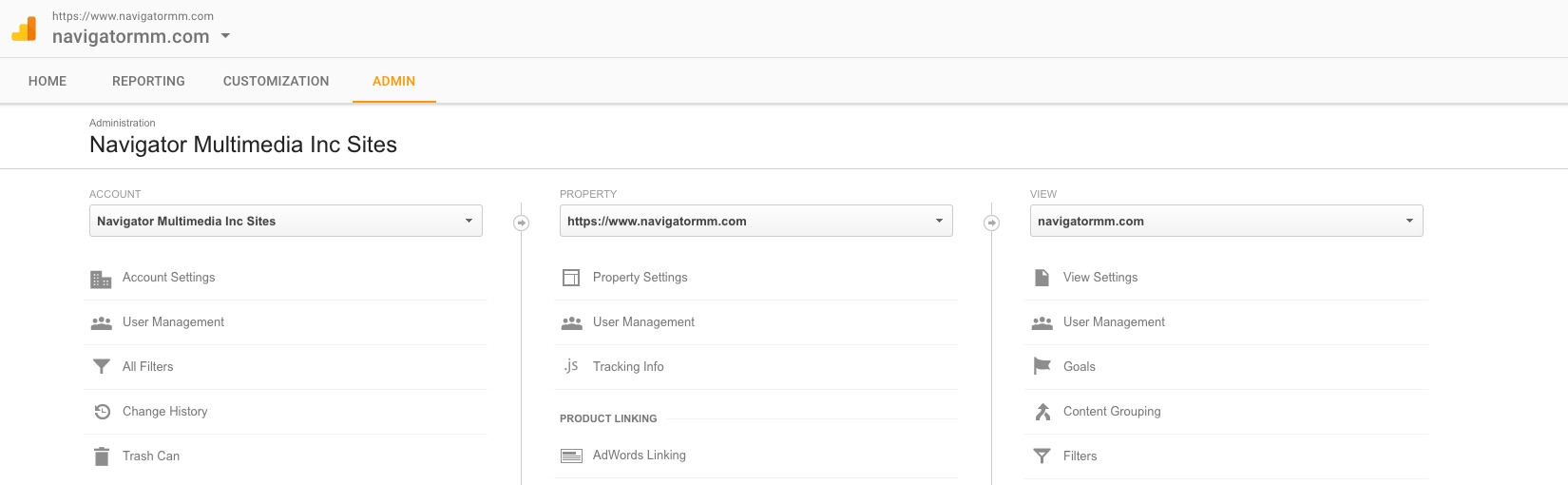
The Account level is the highest level of access. It allows you to manage users, add account-level filters and settings. By default, Google allows for 100 accounts in a portfolio. Any user added to the Account level will have access to all Properties and Views within that account.
The Property level is the next level down. This is where you can add up to 50 properties (website or app). This is where you will generate a unique tracking code, adjust property setting, manage users, and link other Google products like an AdWords Account or Search Console. Users can be added to each individual property, and only see that respective property and the views within it.
The View level is the lowest level of access. Each Property can have up to 25 Views, and users can be managed at a specific view if needed, and only see the data in that view when given access. It is common to have one “All-Data” view open with no filtering, then open additional views with custom filters (IP exclusion, referral spam), goal tracking, and Ecommerce tracking.
Different levels of access in Google Analytics is great for organizations with multiple websites and 3rd party access. They can easily manage who gets access to what information by assigning them to the right Account, Property, or View.
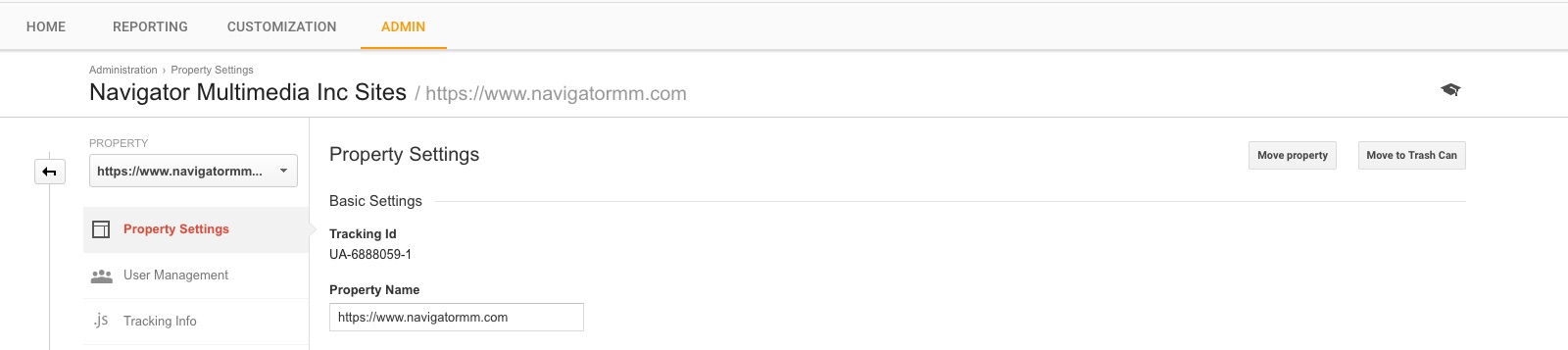
The biggest problem we have ran into with this is if you want to create a filter to a view, you must be added at the account level. If there are 50 properties in that Account, you may not want to give access. I swear Google finally heard my calls because up until the 13th of September 2016, you have never been able to migrate Properties out of Accounts. By opening a new Account, you can move a Property from a crowded Account into its own stand-alone Account. Amazing.
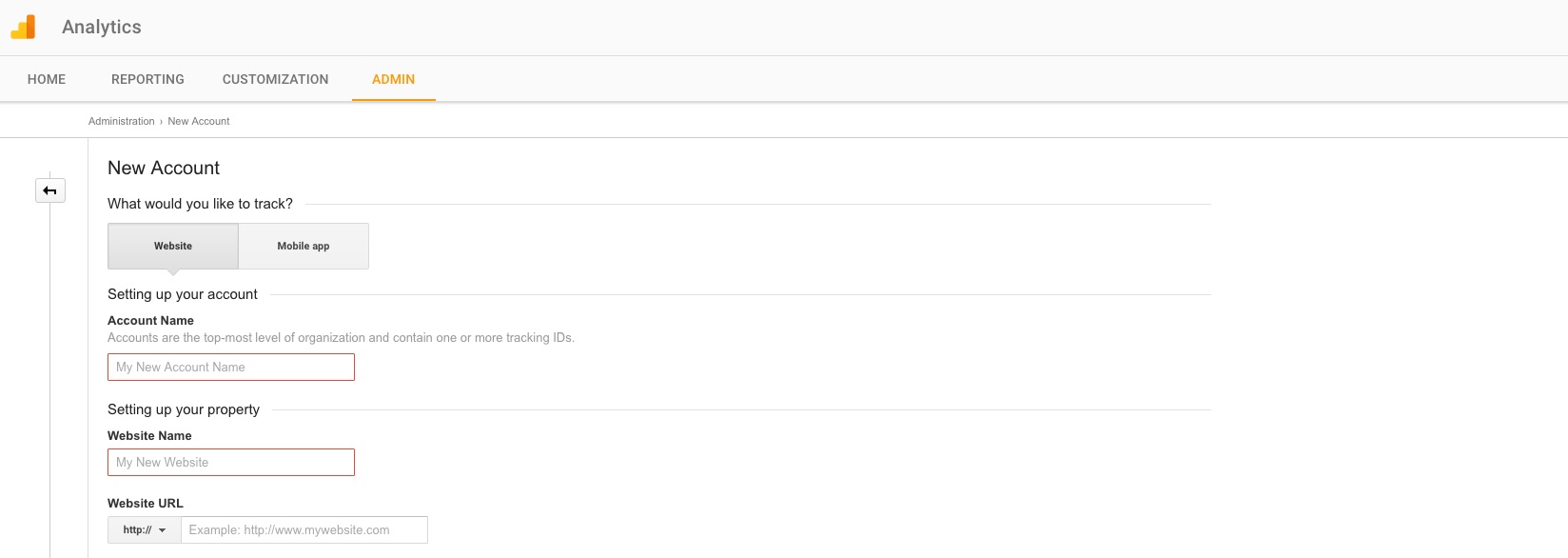
This is done very easily by first creating a new Account, then heading into the Property settings of the Property you would like to move. Click “Move Property” and select your destination Account. Done! Be sure to adjust you view permissions if you are moving the Property into an existing Account with other users.
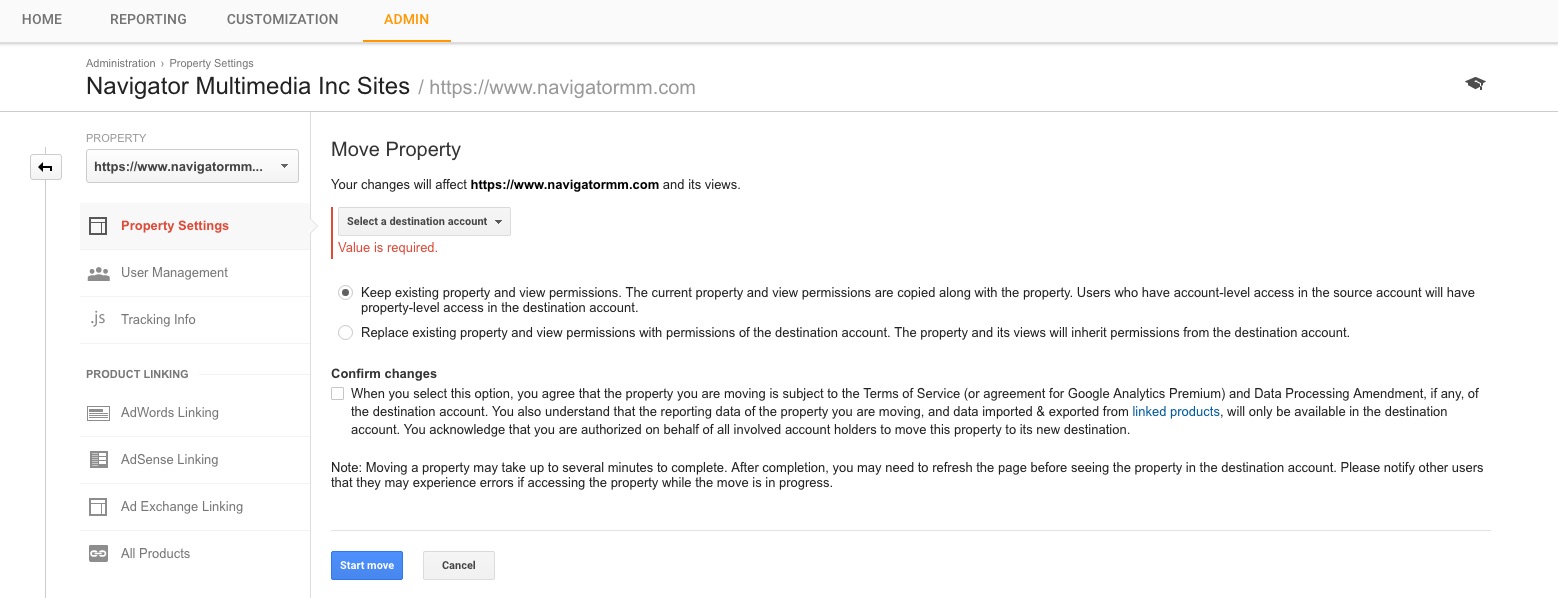


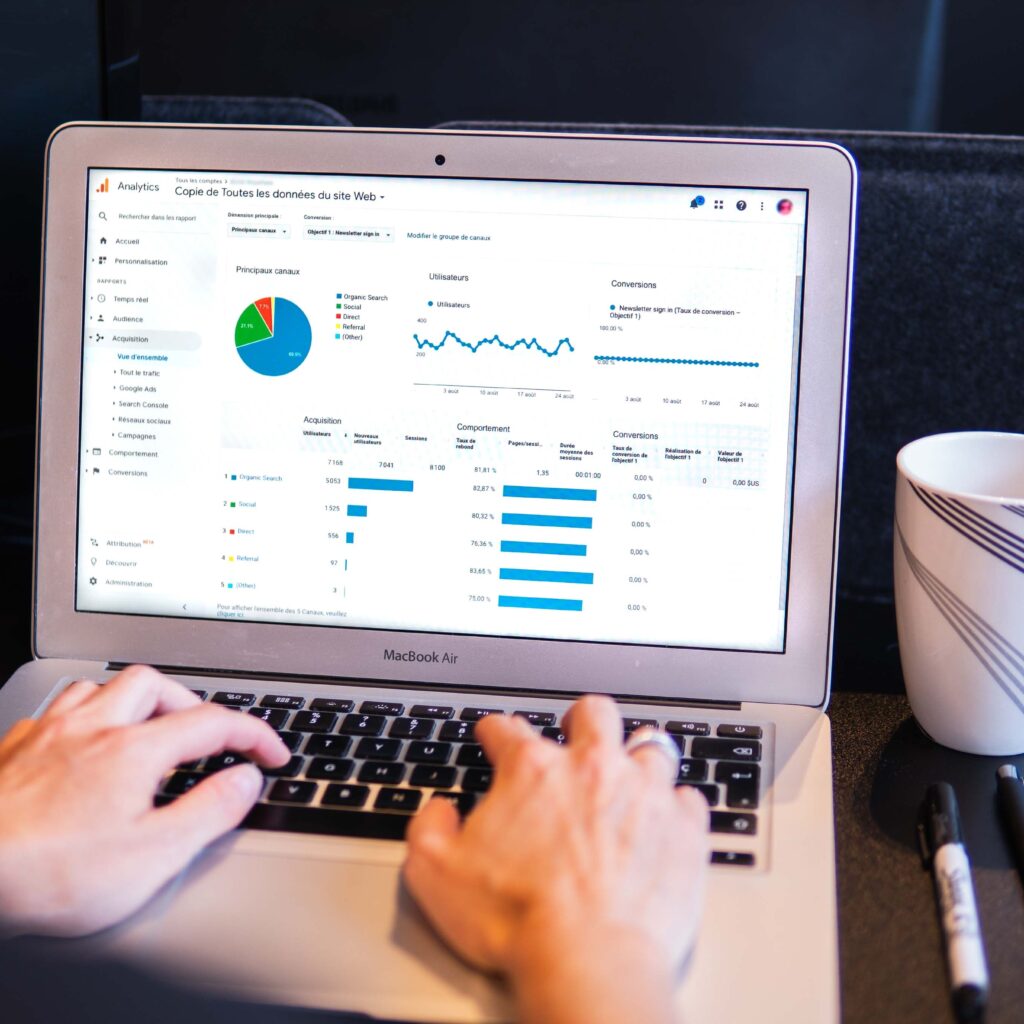
10
Adela
Hi Scott,
Much appreciation for this article, the info is really useful. Can I bother you with a follow-up Q, you seem to have a good grip on Google suite details? Was curious whether you knew if the option to move Properties in Google Analytics is only available for paid accounts. I'm finding conflicting info online, including chats with Google reps who claim Moving a property is only available if the 2 analytics accounts are paid (Analytics 360 accounts). Were you able to move your account in lack of a paid account?
Many thanks in advance for shedding light on this for me.
Navigator Multimedia Inc
Thanks Adela,
It doesn't matter if the account is paid or free, you will still be able to move a property out of one account and into another. You could even test this by opening a new GA property under an existing account, then follow the steps to migrate the test property into a different GA account.
- Scott